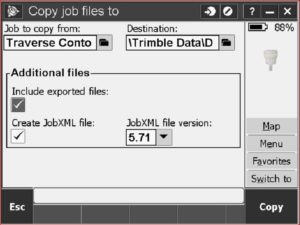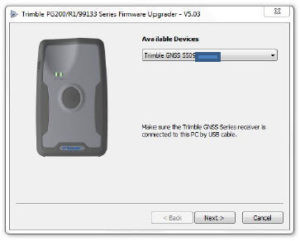Using Windows 10 With Your Trimble GPS Device
Not since Windows Vista has Microsoft made a change to the driver needed to connect your Windows Mobile devices. From Windows Vista and forward, Windows Mobile Device Center is the correct driver necessary to connect and sync your device. As a new budget year begins, more and more folks are looking to upgrade computers to Windows 10. Duncan-Parnell receives many calls about program compatibility.
The last thing you want is to get a new PC only to find out that the software you purchased is not compatible. Check For the Latest Trimble Product Compatibility at: http://bit.ly/28PhPPt
First the bad news, if you are a Trimble Positions Desktop user, you’ll need to wait a little while for the next release (TBA) to be compatible with W10. The good news, however, is that both Pathfinder Office and TerraSync
(v5.70 and higher) are compatible. Now, back to the hardware, we’ve heard a few complaints about connecting the Windows Mobile Device via the Windows Mobile Device Center in W10. As far as our testing goes, the driver “should” be compatible. However, if you experience issues, try the following tips...
For a GeoExplorer 6000 Series and Later (Windows Mobile 6.5 Operating System)
• Change the mobile device from connecting as a network device (RNDIS) to USB by using the USB to PC application: select Start / Settings / Connections / USB to PC and make sure the Enable advanced network functionality check box is not selected.
• Soft Reset the device while connected to your computer. Repeat if necessary. See the GeoExplorer User Guide for more details.
• Remove any existing partnerships to WMDC. Partnerships are computer specifi c and will hinder connections to other machines. Always connect as a guest.
For a Computer with WMDC
• Make sure that your machine has all Windows updates (http://update.microsoft.com/). Make sure that the latest WMDC is installed (currently version 6.1.6965 or later), and that you have the correct Bit Version (32 or 64).
• After installing the WMDC, be sure to go to connection settings and check the box to Allow data connections on device when connected to PC.
• Check your User Account Settings. Go to Start / Control Panel / User Account Settings, and set the Slider Bar to Never Notify.