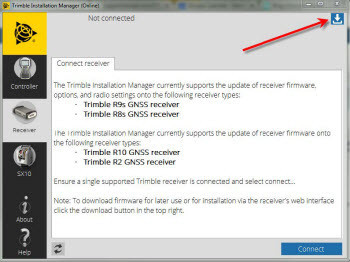Trimble R2 - Installing New Firmware and enabling SBAS+
Download and install Trimble Installation Manager (TIM) - select Download Trimble Installation Manager (Offline). Install the application and run it.


Connect to the R2 via Web2UI - Connecting Via Wi-Fi (access point). The receiver is set to access point by default. In access point mode, the user can connect directly to the receiver from a PC or smartphone.
- Using the Wi-Fi connection application on your PC or Smartphone, find the access point SSID for the receiver. Turn on the Trimble R2 GNSS receiver and wait for the words "Trimble GNSS" and last four digits of the receiver serial number to appear in your Wi-Fi connection application. For example, Trimble GNSS xxx (where xxxx represents the last four digits of the receiver serial number)
- Connect to the receiver. By default, all encryption is turned off in the receiver
- Open your web browser and then type the receiver IP address into the URL field. By default the IP address of the receiver is http://192.168.142.1
- Enter the login and password for the receiver. By default, the login is 'admin' and the password is 'password'
Below is what it looks like on my computer, notice that after connection the wireless indicator has a yellow exclamation point, this is normal.

Install New Firmware

Turn on SBAS+