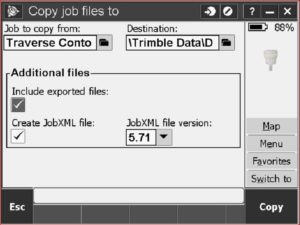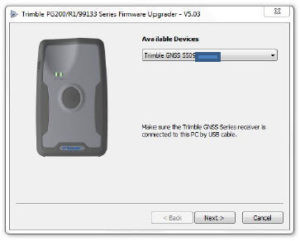Trimble Business Center (TBC) v.3.82: "Explode Points" Option
Workflow example:
You’ve collected and stored multiple GNSS observations of the same named point in Trimble Access at different times of the day, while using an RTK Network Rover Survey Style. You then used the Compute Average option in Trimble Access to compute and store a single averaged position of those multiple observations.
In TBC, you’d like to individually review the horizontal and vertical precisions on each of the GNSS observations that comprised the Computed average position in a Vector list. Import the Trimble Access .job file into TBC. You can find or pick any/all averaged point(s) in the plan view screen. Pick GNSS point No. 95. Click on the Explode Points option in the Edit ribbon. The individual vector lines and their associated points will appear on the screen. Point names with an “X” are the “exploded” individually collected GNSS positions that were used for the Compute Average option in Trimble Access. Select the associated vector lines, right click on one of the lines, and then click Vector List.

Important: In Trimble Access > Survey Style (RTK Network Rover) > Rover options, the Store points as: option must be set to Vectors for the Explode Points option to work on GNSS Computed Averaged stored positions in TBC.