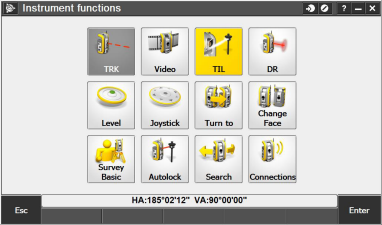SX10 Target Illumination Light
Trimble Access now supports the target illumination light (TIL) when connected to a Trimble SX10 scanning total station, enabling you to more easily see and locate targets when working in a dark environment. Target illumination works best when using the primary camera.
To turn on or turn off target illumination, tap the instrument icon in the status bar and then tap TIL.
To set the illumination method:
- Tap the instrument icon in the status bar.
- Hold and then release the TIL button. The Target illumination screen appears.
- Select the Enable target illumination check box.
- In the Illumination field, select Blinking or Solid.
The illumination can be controlled when scanning or capturing a panorama using the primary camera by setting the Target illumination to Off or Solid in the Scanning or Panorama screen. When capturing images that are not panoramas, for example Snapshot on measure, the target illumination captured in the image depends on the TIL status at the time the image is captured. When scanning or capturing a panorama using the overview camera, if target illumination is enabled the software automatically disables target illumination for the duration of the scan.
Note: To use the target illumination light, you must update your SX10 firmware to version 1.86.2. Users must also have Trimble Access firmware version 2017.10 installed on their Tablet as well.