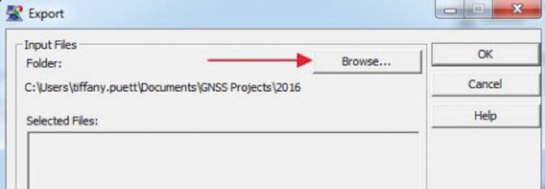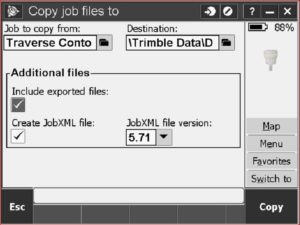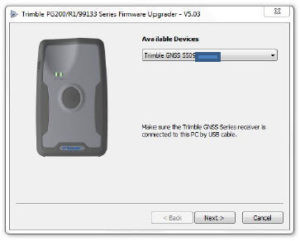Export Data from Pathfi nder Offi ce for Use in Google Earth
Google Earth and Google Earth Pro can be downloaded for free here: https://www.google.com/earth/
Use Pathfinder Office to export your field data for sharing on Google Earth, here’s how:
1. After bringing the field data back to the office, transfer it to Pathfinder Office and do any necessary processing of the data.
2. When the data is ready to export, click the Export button:
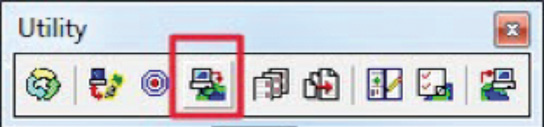
3. Change the Export Setup to Sample KML Setup:

4. Use the Browse button next to Input Files if the file does not automatically appear there:
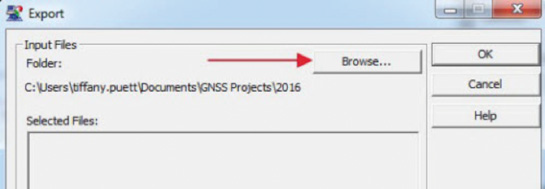
5. Once the file is located, click to select it. Then click Open. The fi le will be added to the Selected Files box.
6. Next, choose the output directory by clicking Browse or note the output location if using the project directory.
7. Click on Properties. Click on the KML tab. Change any necessary properties:
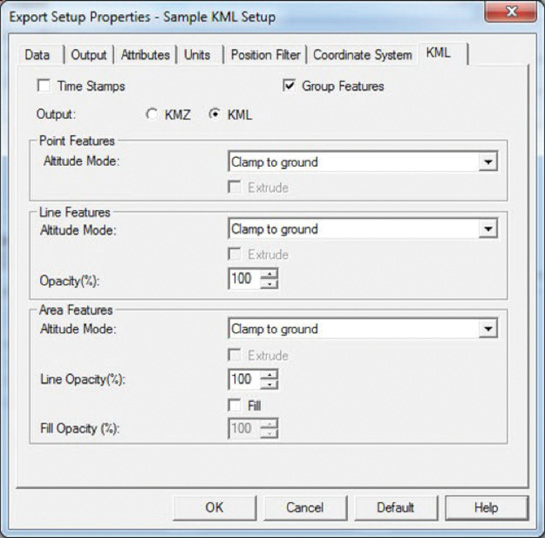
1 0. Then navigate to the export folder and double-click the KML file you just created. If Google Earth is installed on the pc, the field data will automatically appear on the map.